This page describes the basic usage of Fess. If you haven’t installed Fess yet, please refer to Installation Guide or Quick Start Guide.
About Fess UI
Fess provides the following UIs:
Search and search results UI via browser (for general users)
Administration UI via browser (for administrators)
Search Screen (For General Users)
Accessing the Search Screen
This is the UI for general users to search documents that have been crawled by Fess.
Access http://localhost:8080/ and you will see a search input field and search button.
Basic Search
Enter a search term and click the search button to display search results.
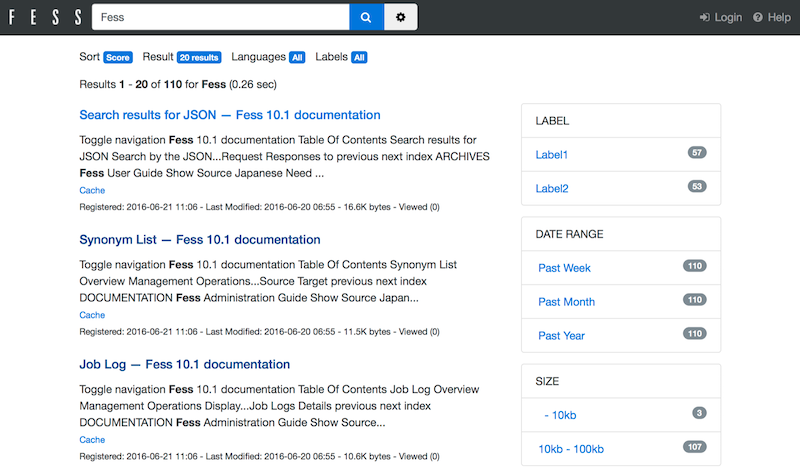
Search results display the following information:
Title
URL
Excerpt from the body (search keywords are highlighted)
Last updated date
File size (for documents)
Advanced Search
AND Search
Enter multiple keywords separated by spaces to search for documents containing all keywords.
Example: Fess search → Documents containing both “Fess” and “search”
OR Search
Enter OR between keywords to search for documents containing either keyword.
Example: Fess OR Elasticsearch → Documents containing “Fess” or “Elasticsearch”
NOT Search
Put - before a keyword to exclude documents containing that keyword.
Example: Fess -Elasticsearch → Documents containing “Fess” but not “Elasticsearch”
Phrase Search
Enclose keywords in "" to search for an exact phrase match.
Example: "full-text search" → Documents containing the phrase “full-text search”
Search Options
The following options are available on the search screen:
Label Search: Search only documents with specific labels
Date Range: Search only documents updated within a specific period
File Type: Search only specific file types (PDF, Word, etc.)
Administration Screen (For Administrators)
Accessing the Administration Screen
This is the UI for administrators to manage Fess.
Access http://localhost:8080/admin/ and you will see a login screen.
Default administrator account:
Username:
adminPassword:
admin
Warning
Important Security Note
Be sure to change the default password. Especially in production environments, we strongly recommend changing the password immediately after the first login.
Note
The administration UI does not support Responsive Web Design. We recommend accessing from a PC browser.
Main Administration Features
After logging in, you can access the following configuration and management features:
Crawler Settings
Web Crawl Settings
File System Crawl Settings
Data Store Crawl Settings
System Settings
General Settings (timezone, mail settings, etc.)
User and Role Management
Scheduler Settings
Design Settings
Search Settings
Label Management
Keyword Relevance Adjustment
Synonym and Dictionary Management
For detailed administration instructions, please refer to the User Guide.
Next Steps
After understanding the basic usage, you can refer to the following documents to learn more:
User Guide: Details on crawl settings and search settings
API Documentation: Integration using the REST API
Developer Guide: Customization and extension development