Last time, we introduced how to build and use the full-text search server Fess. This time, we will explain how to incorporate a search service into your website using the Fess server that we have built. There are several ways to incorporate Fess into your website as a search service. Let’s discuss how to make a smooth transition from Google Site Search (GSS) to Fess.
If you wanted to incorporate GSS into your own website, you could do so simply by embedding a JavaScript tag on the page where you wanted to use the search service. Fess provides the same function as Fess Site Search (FSS), allowing you to use the search function of the built Fess server just by adding the FSS JavaScript to the page where you want to display the search results. If you want to avoid the trouble of building and operating a Fess server, we provide an inexpensive Fess server as a commercial service. By using this service, you can enable search simply by placing our FSS JavaScript on your page.
We will explain the JavaScript of FSS (FSS JS) and how to add it.
What is FSS JS?
FSS JS is a JavaScript file that displays Fess search results. By placing this JavaScript file on your company website, you will be able to display search results. FSS JS can be generated and obtained from the FSS JS Generator at https://fss-generator.codelibs.org/.
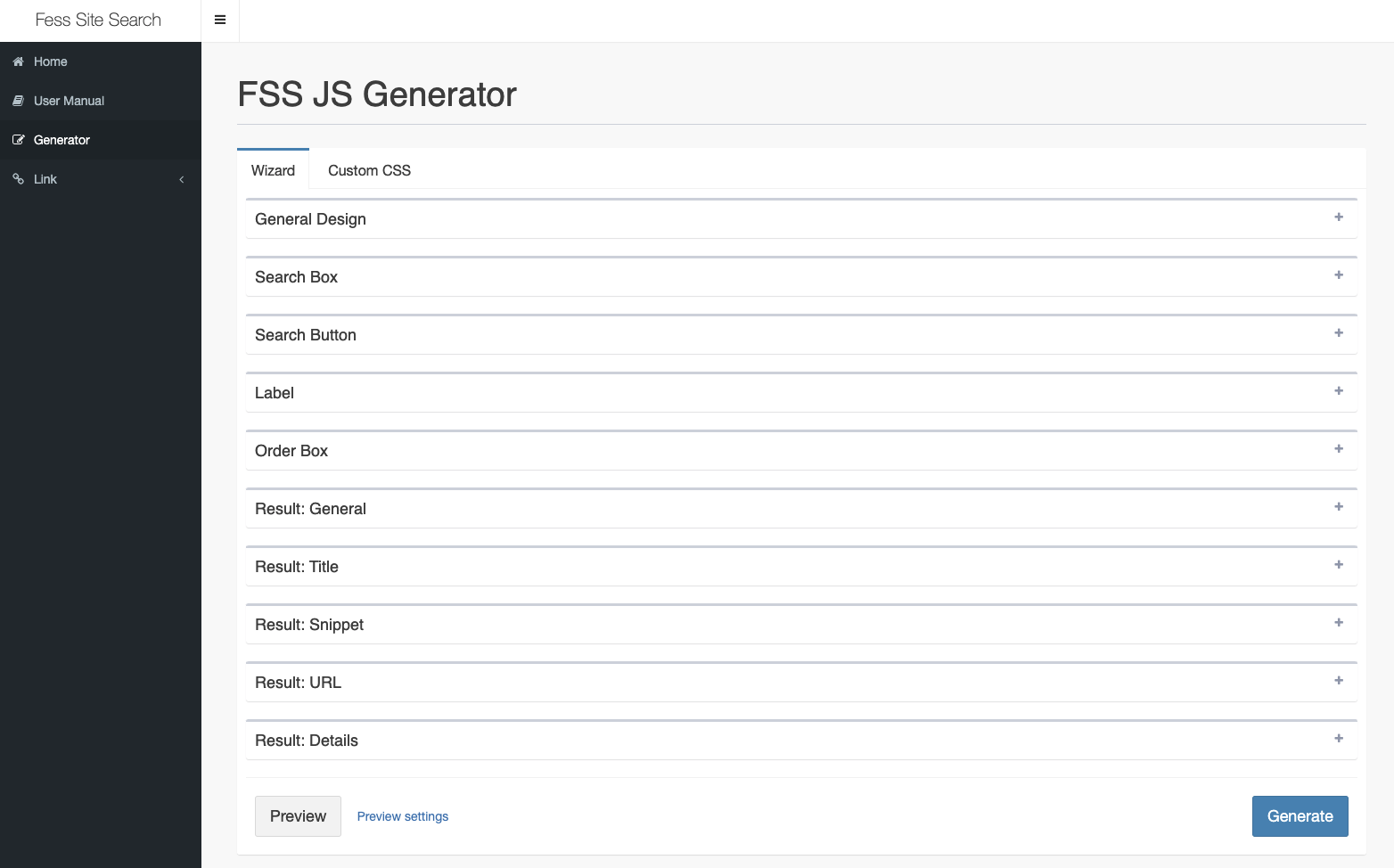
There are many customization options, and the items that can be customized with the FSS JS Generator will continue to increase.
When the “Generate” button is pressed, a preview of the search results is displayed with the generated JavaScript.
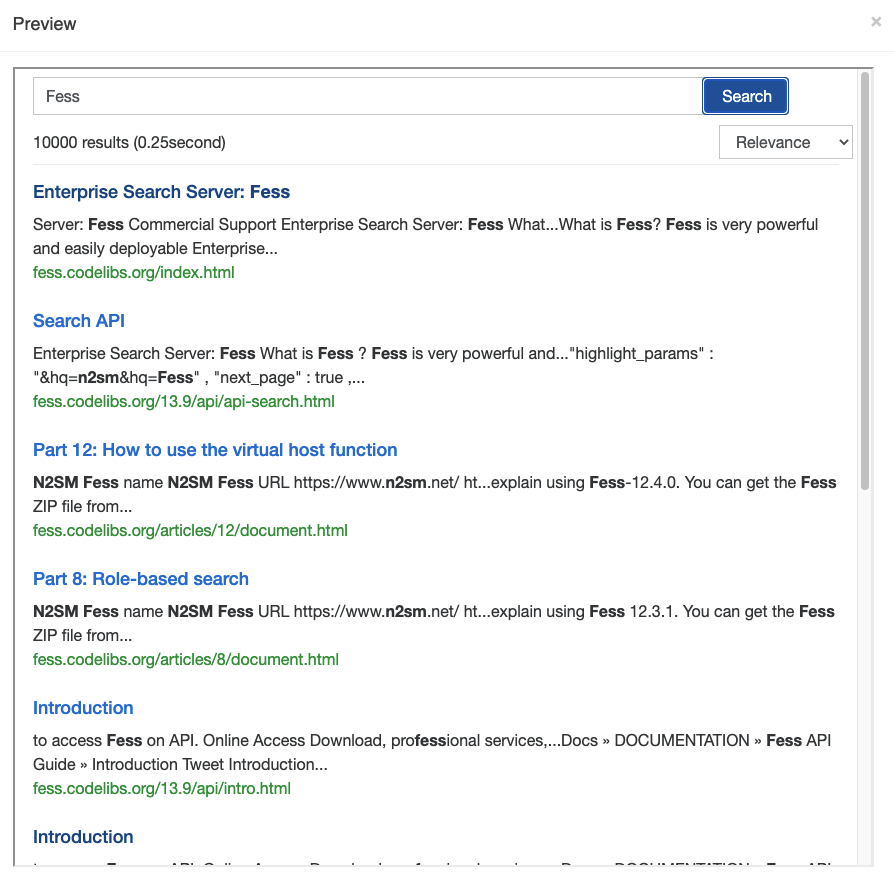
If there is no problem with this preview display, press the “Download JS” button to download the JavaScript file.
Use FSS on Your Site
This time, let’s consider an example of introducing site search to www.n2sm.net, which is made of static HTML. Search results will be displayed in search.html within the site, and the Fess server will be built separately on nss833024.n2search.net. The downloaded FSS JS JavaScript file is placed on the site as /js/fess-ss.min.js.
The above information is summarized as follows:
| Subject name | URL |
|---|---|
| Search target site | https://www.n2sm.net/ |
| Search results page | https://www.n2sm.net/search.html |
| FSS JS | https://www.n2sm.net/js/fess-ss.min.js |
| Fess server | https://nss833024.n2search.net/ |
To embed the JavaScript tag, place the following tag in the location where you want to display search results in search.html:
<script>
(function() {
var fess = document.createElement('script');
fess.type = 'text/javascript';
fess.async = true;
// Set the URL of FSS JS to src
fess.src = 'https://www.n2sm.net/js/fess-ss.min.js';
fess.charset = 'utf-8';
fess.setAttribute('id', 'fess-ss');
// Set the URL of the Fess search API to fess-url
fess.setAttribute('fess-url', 'https://nss833024.n2search.net/json');
var s = document.getElementsByTagName('script')[0];
s.parentNode.insertBefore(fess, s);
})();
</script>
<fess:search></fess:search>
When you access search.html, a search form will be displayed. When you enter a search term, the search results can be displayed as follows:
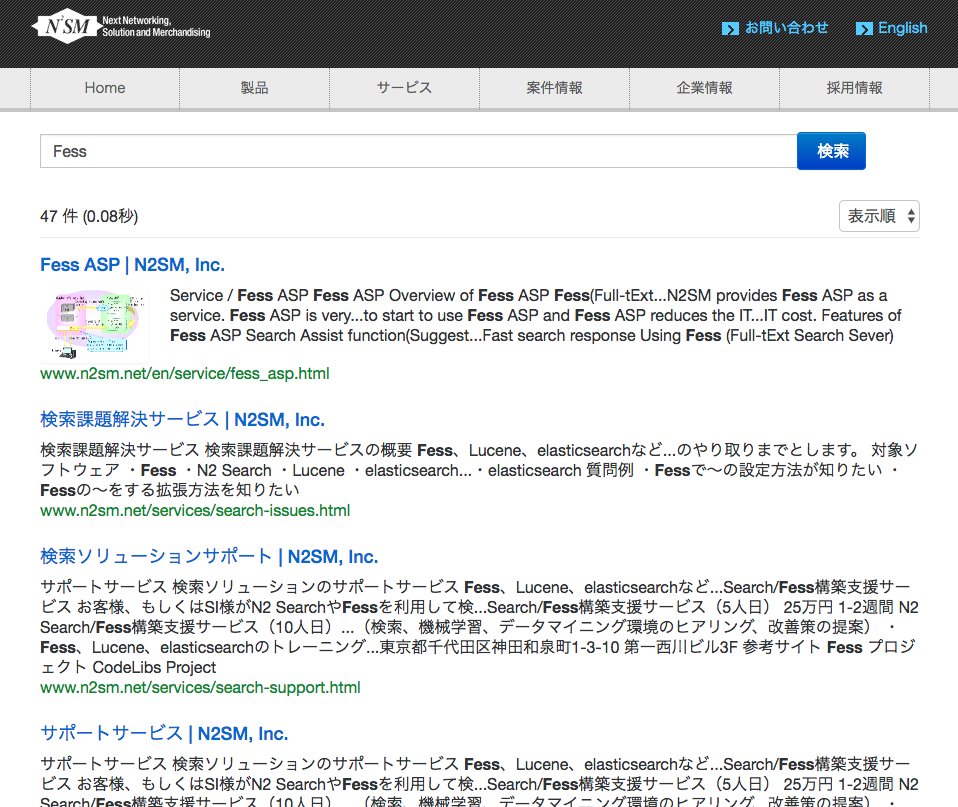
To display search results by placing a search form on another page, place a search form as shown below on each page and point to https://www.n2sm.net/search.html?q=word:
<form action="https://www.n2sm.net/search.html" method="get">
<input type="text" name="q">
<input type="submit" value="Search">
</form>
Summary
This time, we introduced how to embed Fess search results on your site by simply placing JavaScript tags. With FSS, migration from GSS can be achieved simply by replacing existing JavaScript tags. FSS JS has other display methods and methods to link search logs with Google Analytics. For other settings, refer to the FSS Manual.
Next time, we will show you how to use Fess as a web scraping platform.